Thursday, July 12, 2012
DB2 Online Backup failed due to ABCD Error
Wednesday, July 11, 2012
SAP Router Installation
general Information about saprouter from the link.http://help.sap.com/saphelp_nw04/helpdata/en/4f/992ce8446d11d189700000e8322d00/frameset.htm
Required applications consist of ;
'SAPROUTER'
'SAP Cryptographic Software'
'SAPROUTER' file can be found at
Downloads - SAP Software Distribution Center – Download - Support Packages and Patches - Additional Components – SAPROUTER -SAPROUTER 7.10 - SAPROUTER 7.10 – Windows Server on x64 64bit
Find 'SAP Cryptographic Software' from;
Downloads - SAP Software Distribution Center – Download - SAP Cryptographic Software - SAP Cryptographic Library Microsoft Windows 2003 for x86_64
2- Copy downloaded files into c:\usr\sap\saprouter (created manually)
3- Use sapcar.exe tool to unpack *.sar extension files.
Browse to c:\usr\sap\saprouter in command prompt and execute
- sapcar.exe -xvf saprouter.sar
- sapcar.exe -xvf 90000114.SAR
4- To get saprouter certificate you should obtain Distinguished name and execute command as example.
sapgenpse get_pse -v -r certreq -p local.pse "<Your Distinguished Name>"
This command created 2 files "Certreg" and " local.pse".
Content of "Certreg" file should copied.
5- Browse to below adress www.service.sap.com/SAPROUTER-SNCADD Here we should insert content of certreg file.
6- Paste content copied from web into "srcert" file which created at c:\usr\sap\saprouter with no extension.
7- Execute sapgenpse import_own_cert -c srcert -p local.pse at folderC:\usr\sap\saprouter
8- Determine which windows account user will use saprouter and execute command below accordingly;
sapgenpse seclogin -p local.pse -O <user_for _saprouter>
This command executed created "cred_v2" file
If this file not created this 2 comands should solve the problem.
sapgenpse get_pse -v -noreq -p local.pse "<Your Distinguished Name>"
sapgenpse get_pse -v -onlyreq -r certreq -p local.pse
9- Create an empty file with no extension name as "Saprouttab" at C:\usr\sap\saprouter folder.
This file will include access authorization rights.Depending on the required usage saprouttab have to be configured.
Saprouter can be used in 2 different ways;
1- Can be used for Sap OSS service.
2- Can be used for sap users to access sap systems from outer network.
For more information about saprouttab parameters refer to linkhttp://help.sap.com/saphelp_nw04/helpdata/en/4f/992ce8446d11d189700000e8322d00/frameset.htm
10- You should configure Windows Environment variables to enable saprouter working environment.
1.Variable name: SAPROUTTAB Variable value: C:\usr\sap\saprouter
2.Variable name: SECUDIR Variable value: C:\usr\sap\saprouter
3.Variable name: SNC_LIB Variable value: C:\use\sap\saprouter\sapcrypto.dll
11- To see saprouter settings use sapgenpse get_my_name -v -n Issuer command and evaluate.
12- To start saprouter manually use command saprouter.exe –r 3299 –K "Your Distinguished name" –V 2 –G "c:\usr\sap\saprouter\router.log" –W 60000
For detailed information about parameters please refer to linkhttp://help.sap.com/saphelp_nw04/helpdata/en/4f/992ce8446d11d189700000e8322d00/frameset.htm
13- To close saprouter from command prompt use saprouter -s
14- To check saprouter configuration and connection you can use telnet as explained below;
For external access you should configure NAT of your router. Forward 3200-3299 port interval to your saprouter's local ip adress.
-To check if saprouter is correctly configured for sap oss connection try telnet <ip adress> 3299
-To check if saprouter is working from another computer you can use telnet <hostmane or ip> 3299
-To check saprouter connection with sapgui you should enter saprouter string /H/externalip/W/password/H/
15 - To configure oss connection go to tcode oss1 and enter details and try to logon.
16- You can use saprouter as windows service also;
Please check Note 525751 - Installation of the SNC SAPRouter as NT Service.
Service from the command line: ntscmgr install saprouter -b <path>\saprouter.exe -p "service -r -W 60000 -R <path>\saprouttab -K p:<your_distinguished_name>"
Thursday, July 5, 2012
Lock a Client to Prevent Logons
Do you need to do maintenance on a system and want to make sure nobody logs on to it while you're working on it?
You can lock a system at the OS level by running: tp locksys pf=tpprofile
Example: To lock your DEV system enter this command: tp locksys DEV pf=saptranshostsapmnttransbintp_domain_dev.pfl
Users will get this message if they attempt to log on: "Upgrade still running. Logon not possible".
Notice that the message is not exactly accurate. TP locksys is mainly used during release upgrades so the message is kind of generic. But, it works!
To unlock the system, run: tp unlocksys pf=tpprofile
Now you can tell your boss that you know how to keep the users off the system!
Only SAP* and DDIC can log on to any of the clients in the system that has been locked.
Disable multi user logon in sap
To disable multiple user logins within the same client implement this parameter in the instance profile:
Disable MultipleDisable Multiple Logins in the Same Client
To disable multipDisable Multiple Logins in the Same Client
To disable multiple user logins within the same client implement this parameter in the instance profile:
login/disable_multi_gui_login = 1
If you do not use this parameter in your system, users have the ability to ignore the warning window at the time they try to login to the same client.le user logins within the same client implement this parameter in the instance profile:
login/disable_multi_gui_login = 1
If you do not use this parameter in your system, users have the ability to ignore the warning window at the time they try to login to the same client. Logins in the Same Client
To disable multiple user logins within the same client implement this parameter in the instance profile:
login/disable_multi_gui_login = 1
If you do not use this parameter in your system, users have the ability to ignore the warning window at the time they try to login to the same client.
login/disable_multi_gui_login = 1
If you do not use this parameter in your system, users have the ability to ignore the warning window at the time they try to login to the same client.
How about exceptional logins?
In case you're wondering how to allow multiple logins for certain key users you can implement parameter login/multi_login_users. You can list the user IDs that should be ignored if the parameter above is active in your system.
Change SAP Login Screen Text
This can be accomplished by following these steps:
a) Use transaction SE61
b) Select Document Class 'General Text'
c) Enter name 'ZLOGIN_SCREEN_INFO'

d) edit your messages and icons (see syntax in the example below)

Change Splash Screen in SAP
To change the default SAP picture (splash screen - Right Hand Side Screen), do the following step:
1. go to tcode smw0
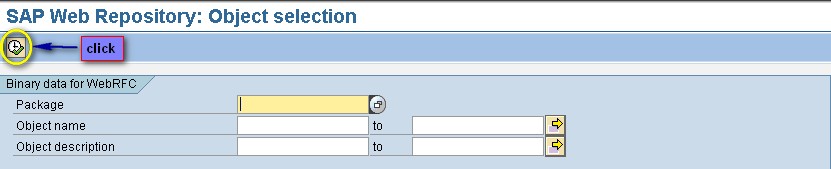
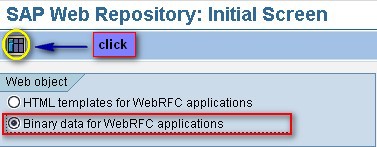
Click Binary data for WebRFC application
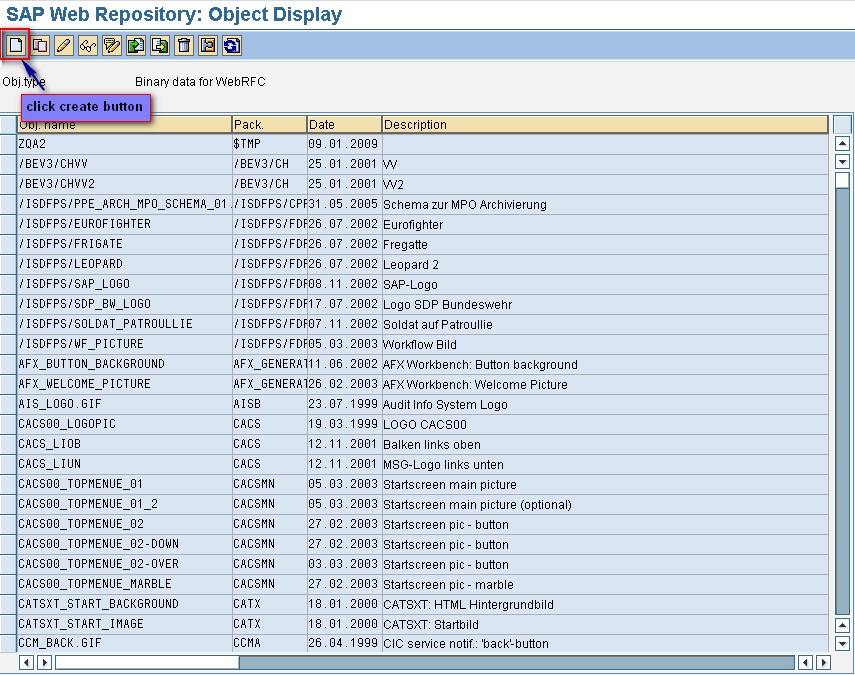
a new window will display
give the name and description of the object
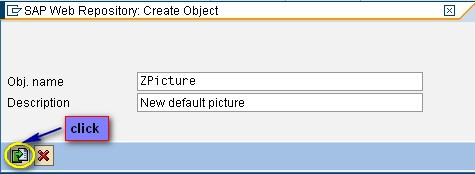
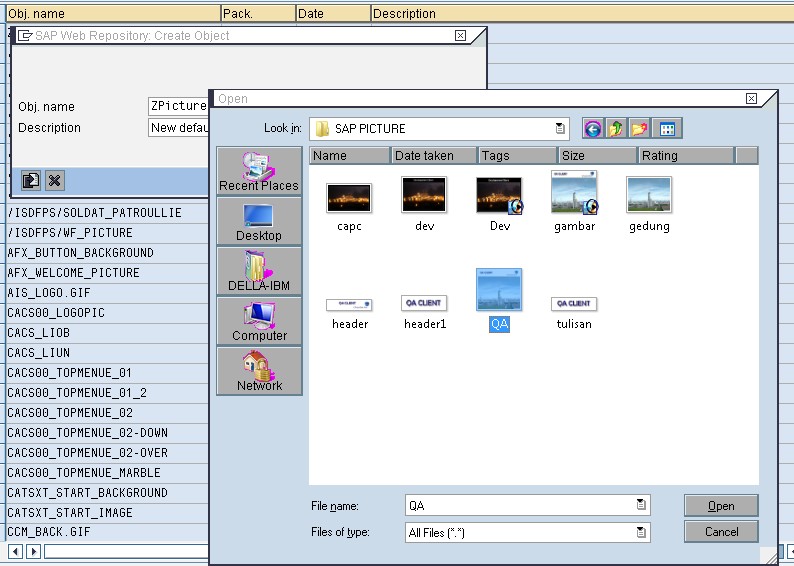
select the picture from your local hard drive
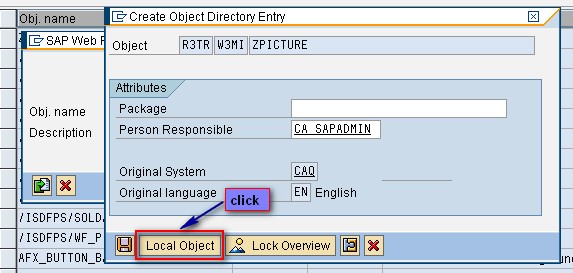
2. Go to tcode sm30
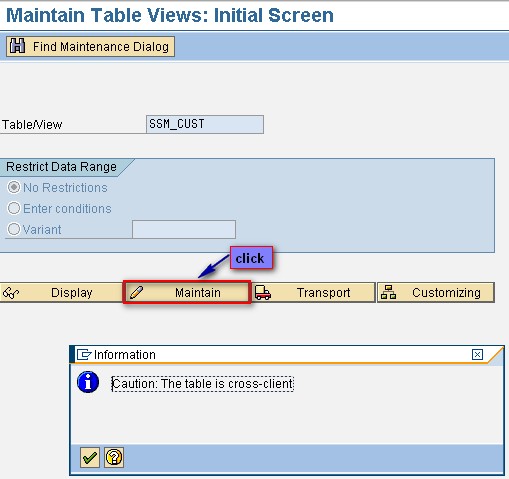
Input table name : SSM_CUST
click maintain button
If you have more than 1 client on the same environment, when you click maintain, there will be a pop up information, inform/warn you that the table you maintain is cross client, mean that if you change the table it will take effect to all client in this environment
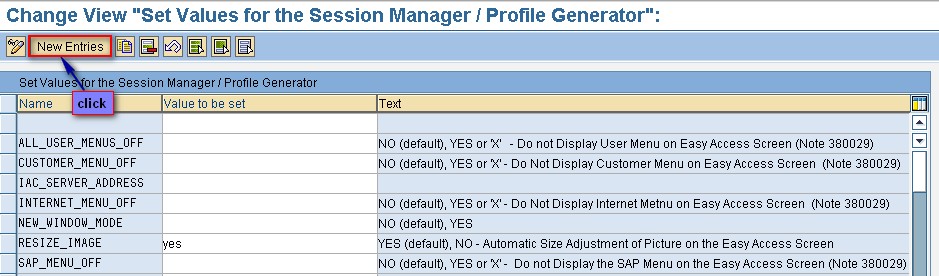
click New Entries
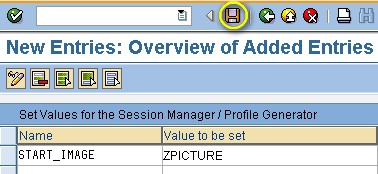
Name : START_IMAGE
Value to be set : fill this with the object name you create on smw0







