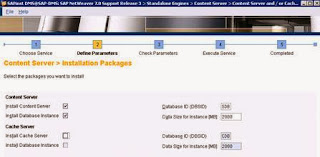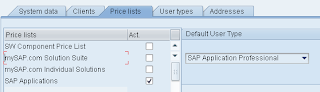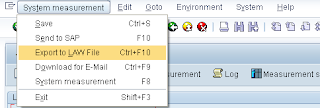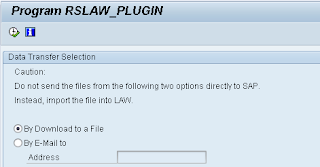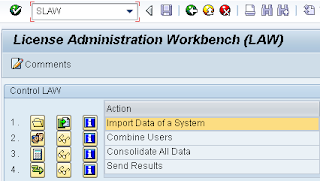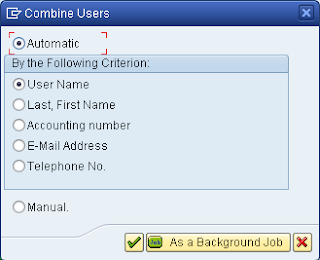automatically calculate software engine use
Useful Information
1. To be able to measure all users in your SAP installation clearly and precisely, your systems, clients, and users must be classified according to current use and the price list they are based on prior to each system measurement. This classification reflects the terms of your contract.
2. If you convert from a software components contract to a mySAP contract, users that are already classified must be reclassified according to the newly licensed user types.
3. Disable multiple login in all system with parameter logon/disable_multi_gui_login=1 in default profile.
4. Maintain same user id for a user across the whole landscape and maintain user master data properly for all fields. This makes easy while consolidating users at final step.
5. Cleanup un used installations in service market place and maintain correct system type like ABAP,JAVA. You can delete un used installation numbers and systems by creating a support message to SAP under XX-SER-LIKEY
6. License measurement need to be carried out for all systems including central system(Like Solution Manager).
Steps:
1. Maintain price lists
Maintain price list according to your license agreement with SAP from tcode USMM.
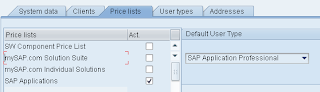
2. Download LAW file
a. Classify the users of all systems according to their activity in the system
b. Start transaction USMM > Start system measurement (F8). This will schedule background job and after completion of job you can see report under measurement statistics.
c. Download the measurement results: System measurement à Export to LAW File
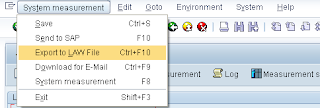
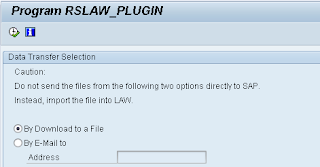
d. Save the measurement data according to the proposed file name. Do not change file name here and proposed file name will be LicenseSID.
e. Repeat above steps for all systems in your landscape.
3. Uploading Results
a. Execute transaction SLAW in a central system which can connect to SAP. Generally this system is production system or solution manager system.
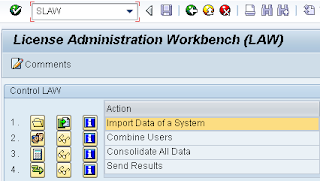
b. Import data of a system which was downloaded from all systems.
c. Combine the different user records of one person. You can select condition on which thing you would like to combine users. i.e By User Name, First Name, E-Mail Address
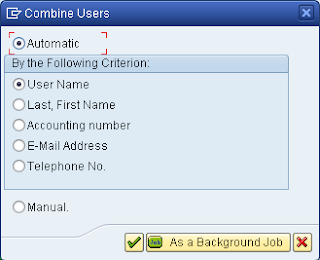
d. Consolidate to a resulting user type
e. Send the consolidated data to SAP. Make sure RFC SAPOSS and SDCC_OSS are working properly so that data can be transferred immediately.
4. Find the results
log for the LAW data transferred via menu path Measurement Data à Send Results à Results Log à Create Results Log
The LAW results are structured in
· List of installations and systems consolidated
· Consolidated measurement results for engines
· Consolidated measurement results by user type
· LAW Customizing data Measurement log for each system
References
Note 142724 - Prevention of multiple SAPGUI logons