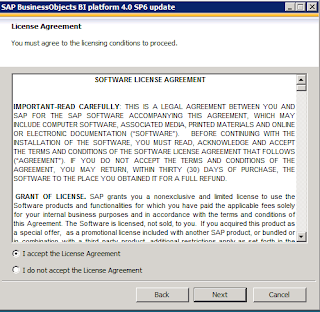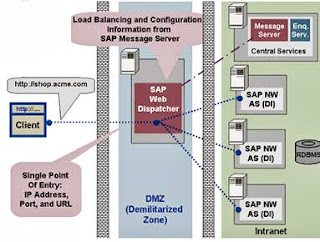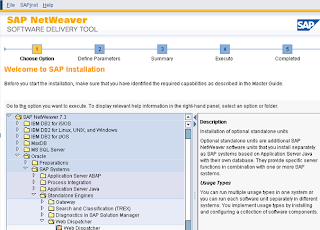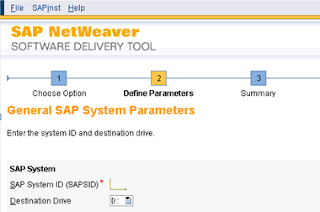This document describes installation and configuration to be performed to access webgui and other java stack urls to be accessed from internet without exposing your system directly to internet and making use of web dispatcher.
Applies To:
Software Provisioning Manager 1.0 SP03
SAP Netweaver 7.0 and above
Windows Server 2008
Introduction
The SAP Web dispatcher lies between the Internet and your SAP system. It is the entry point for HTTP(s) requests into your system, which consists of one or more NetWeaver application servers. As a "software web switch", the SAP Web dispatcher can reject or accept connections. When it accepts a connection, it balances the load to ensure an even distribution across the servers. The SAP Web Dispatcher therefore contributes to security and also balances the load in your SAP system.
You can use the SAP Web dispatcher in in pure ABAP systems as well as in combined ABAP/Java systems ("dual-stack" systems), and in pure Java systems.
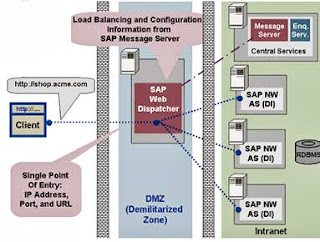
Preparation
It is advisable to install SAP web dispatcher on a machine which is different from SAP landscape. This setups your DMZ zone which required for dispatcher configuration and make sure both networks are reachable to each other.
Your web dispatcher should have public ip or it should have natted public ip address so that it can be accessible from internet and open ports required.
Maintain host entries of sap ecc system in web dispatcher system host file.
Installation
On windows systems perform installation with sapinst and required services will be created by sapinst only.
Download software provision manager from http://service.sap.com/sltoolset and corresponding kernel from service market place.
Launch Sapinst.exe and navigate to SAP Netweaver 7.3 > Oracle > SAP Systems > Standalone Engines > Web dispatcher.
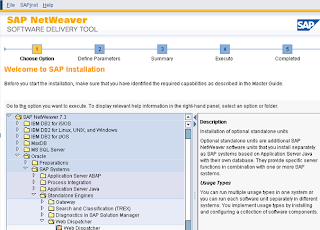
Select parameter mode as prompted. If you would like to install in advanced mode select Custom. Input your web dispatcher SID and installation drive.
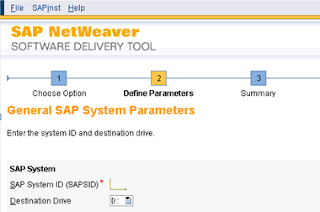
Give Inputs as prompted by sap installation master and proceed further. This completes installation of web dispatcher.

After completion of installation new instance will be created in sap management console.
Webgui Administration
Administration console can be accessed from following url
http://<webdisphost>:81<webdisp inst number>/sap/admin
Default user name will be webadm and same can be found from usr\sap\SID\SYS\global\security\data\ icmauth in encrypted format.
Configuration
Initially your requests from internet will come to web dispatcher host and from here they will be redirected to your webgui. For this open the ports which you want to access from outside.
Maintain following parameters in instance profile
icm/server_port_0 = PROT=HTTP,PORT=6666,TIMEOUT=60,PROCTIMEOUT=600
icm/server_port_1 = PROT=HTTP,PORT=7777,TIMEOUT=60,PROCTIMEOUT=600
This mean your requests for first server will be received on port 6666 and for second server requests will be received on port 7777. All these requests need to be transferred to your target url. For this add following parameters to instance profile. i.e. Requests received on port 6666 will be directed to your first server on port 8100.
wdisp/system_0 = SID=DEV, MSHOST=dev.yourdomain.com,MSPORT=8100,SRCSRV=*:6666
wdisp/system_1 = SID=PRD, MSHOST= prd.yourdomain.com,MSPORT=8100,SRCSRV=*:7777
SID - SID of ABAP system
MSHOST - Host name ABAP system
MSPORT - Port number of message server. This can be obtained from dev_ms of abap server.
You can access webgui from internet using following urls. To be access these url with domain name maintain host entry webdispatcher and public IP or resolve it DNS server.
http://webdispatcherhostname.abcd.com:6666/sap/webgui
http://webdispatcherhostname.abcd.com:6666/irj/portal
Resources
http://help.sap.com/saphelp_nw73ehp1/helpdata/en/48/8fe37933114e6fe10000000a421937/content.htm?frameset=/en/48/8fe37933114e6fe10000000a421937/frameset.htm
SAP Note 552286 - Troubleshooting for the SAP Web Dispatcher
SAP Note 538405 - Composite SAP Note: SAP Web Dispatcher