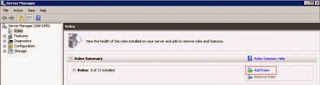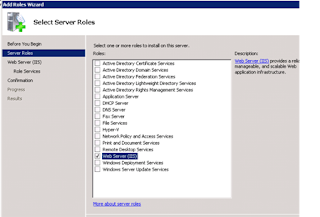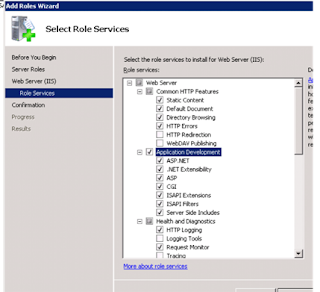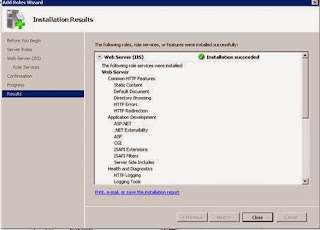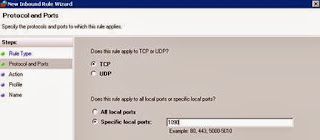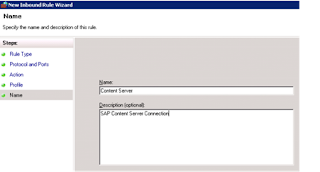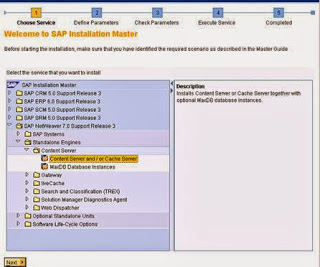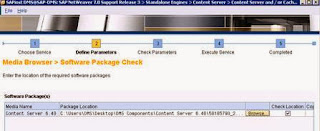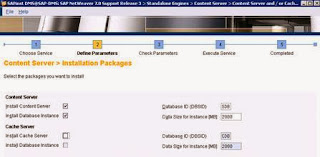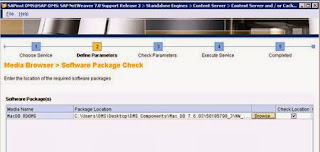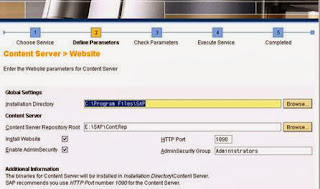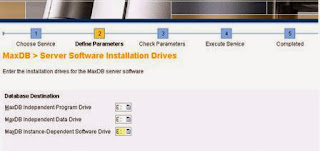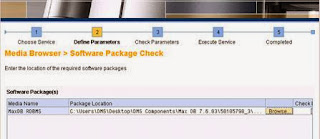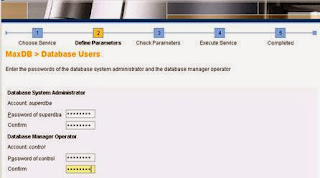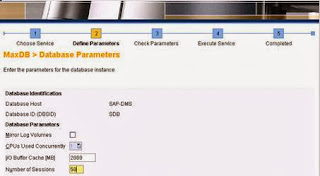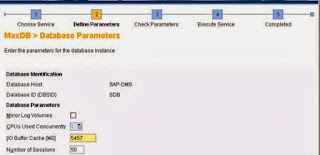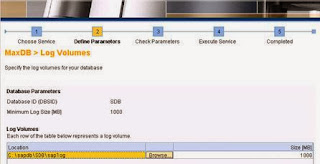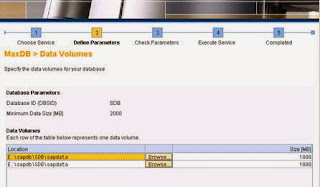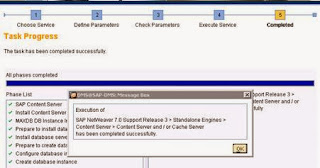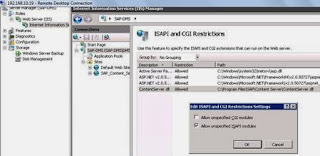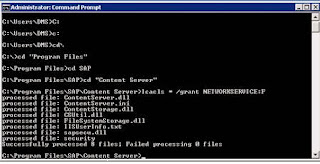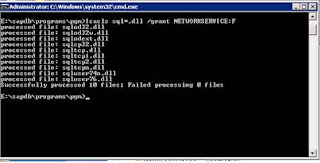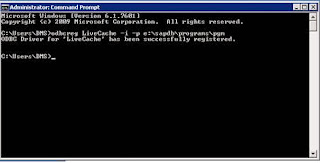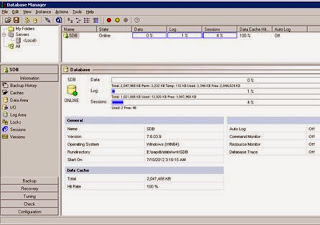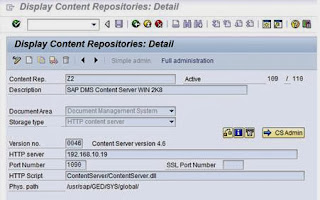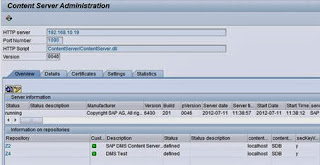| SAP Component | Required |
| SAP_ABA | 701 |
| SAP_BASIS | 701 |
| PLMWUI | 700 |
| EA-APPL | 604 |
| EA_IPPE | 404 |
| SAP_APPL | 604 |
| SAP_BS_FND | 701 |
Operating System Components
| SAP Component | Required |
| Windows Operating System | Server 2003/2008/Windows7 |
| IIS Version | 7 |
| Microsoft Office Version | 2003/2007/2010 |
| Hard Disk Space | For OS – 50GB |
| RAM | 4GB Min |
Download Software Components
| Installation Master | Service.s ap.com /s wdc > SAP Netweaver > SAP Netweaver 7.0 > Installation and Upgrade > Micros oft Windows > 51038621_11 , 51038621_12 , 51038621_13 ( Depends on your Operating System ) |
| SAP Content Server 6.40 | Service.s ap.com /s wdc > SAP Netweaver > SAP Netweaver 7.0 > Installation and Upgrade > Micros oft Windows > 50105790_2 |
| Max DB Release 7.6 | Service.s ap.com /s wdc > SAP Netweaver > SAP Netweaver 7.0 > Ins tllation and Upgrade > Micros oft Windows > 50105790_3 |
| MAX DB GUI | Service.s ap.com /s wdc > Search for Software Downloads > Search with term 51020621 > Download CD RDBMS SAP DB 7.3.0 Build 46 RELIANT |
IIS Installation
On Windows Server navigate to following menu
Start > All Programs > Administrative Tools > Server Manager > Click Add Roles to install IIS on Windows Server and follow screenshot.
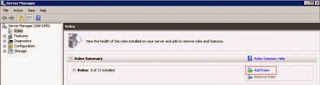
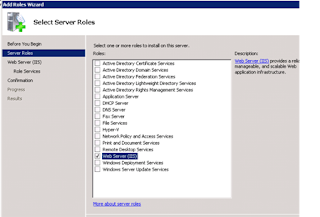
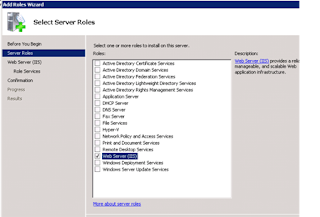
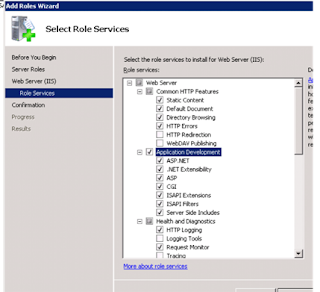
IIS Roles Required
| Common HTTP Features | Static Content , Default Document, Directory Browsing, HTTP Errors , HTTP Redirections |
| Application Development | ASP .NET, .NET Extensibility, ASP, CGI, ISAPI Extensions ISAPI Filters , Server Side Includes |
| Health and Diagnostics | HTTP Logging, Request Monitor, Logging Tools , Tracing Custom Login, ODBC Logging |
| Security | Basic Authentication, Windows Authentication, Request Filtering |
| Performance | Static content Com pres s ion, Dynamic Content Compression |
| Management Tools | IIS Management Cons ole, IIS Management Scripts and Tools ,Management Service |
| IIS 6 Management Compatibility | IIS 6 Meta base compatibility, IIS 6 WMI Compatibility ,IIS6 Scripting Tools , IIS 6 Management Cons ole |
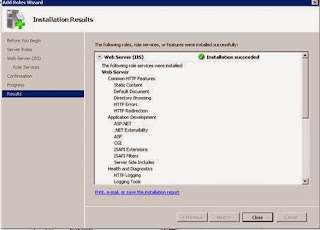
Firewall Settings
Navigate to Start > All Programs > Administrative Tools > Windows Firewall with Advanced Security
Create A New Inbound Rule - Type for Port and allow the connections for all.
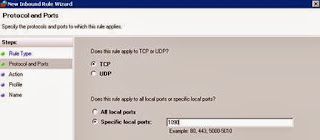
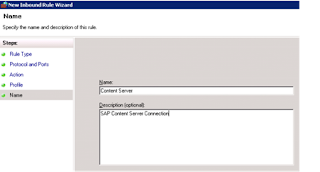
Content Server Installation
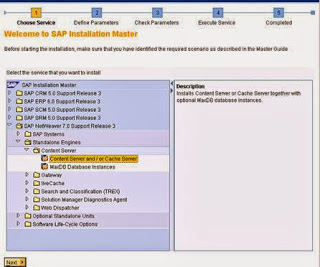
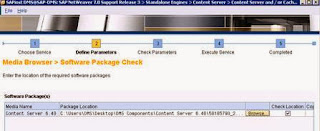
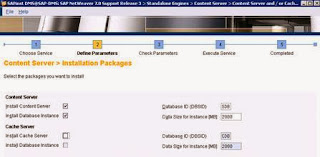
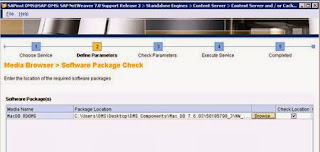
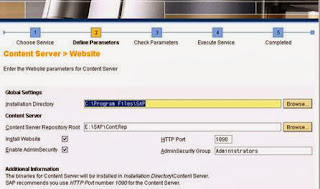
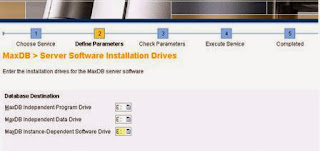
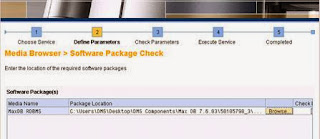
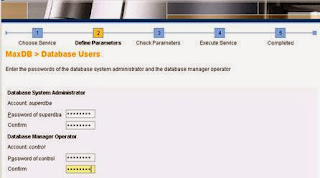
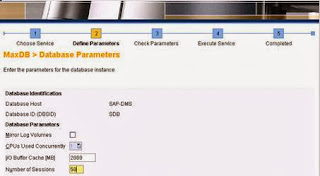
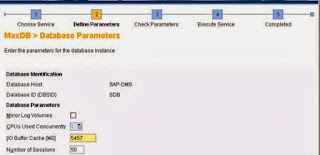
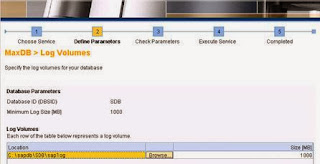
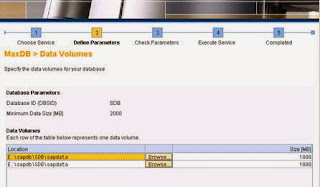
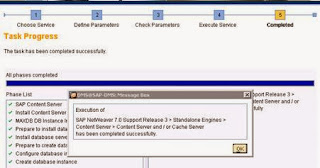
Testing Content Server Installation
Open a web browser and enter the following address .
http:\\servername:1090\ContentServer\ContentServer.dll?serverInfo
replace server name with the name of your server ip address or hostname where content server has been installed. A response below will s how that content server is running.

Windows Server Tasks before Configuring SAP
Navigate to Start > All Program s > Administrative Tools > Server Manager (DMS Host Nam e) > Sites and Select SAP Content Server Site > Edit the perm is s ion to Full Control for Users .
Navigate to Start > All Programs > Administrative Tools > Server Manager (DMS Host Name) > Double click on ISAP and CGI Restriction and follow window will open. Click on Edit Feature Settings and check Allowed specified ISAPI Modules
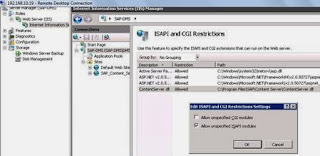
Restart the IIS Server.
Open command prompt and enter following commands at specified paths in screenshots
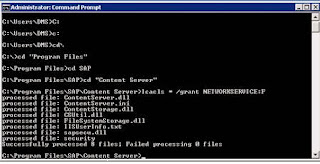
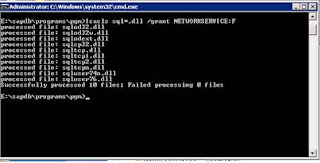
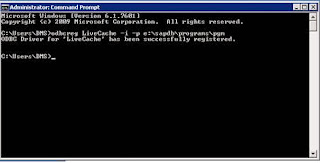
MAX DB GUI Installation
Max DB GUI can be installed from CD number mentioned above
After Installing the GUI the below screen will com e. Right click on Servers and register an instance
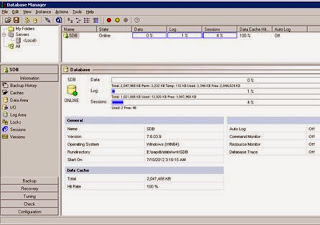
Configuring SAP to Connect to DMS
Prerequisites :
ICM is configured correctly and profile parameter icm/s erver_port_0 is PROT=HTTP,PORT=80$$
You have created and RFC connection type TCP/IP connection with name SAPHTTP and registered program saphttp in technical settings . Keep other fields blank and test it.
Content Server & ICM Services are activated in trans action SICF
Go to trans action OAC0
Display Content Repository overview and Create a New Entry as shown below and test the connection. Clicking on m ail symbol will import the certificate.
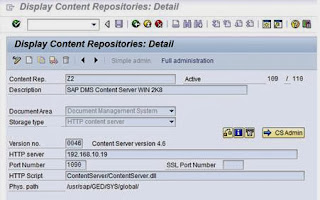
Click on CSAdmin. If the connection is successful you will see following screen, which completes configuration from admin.
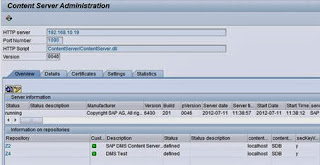
References
Note 1367514 - Regis try Settings in SAP Eas y Docum ent Managem ent